At a glance
Expert’s Rating
Pros
- Pull-forward design feels like the future
- Inking experience is very good
- Bright, high-refresh-rate display
- Superb audio quality
- A very good keyboard
- RTX GPU option allows for some gaming
Cons
- Pricey
- Display resolution steps down a bit versus Surface Book 3
- Dynamic refresh rate feature isn’t quite here
- Performance isn’t quite up to the competition
Our Verdict
Microsoft’s Surface Laptop Studio feels like the wave of the future, but you’ll pay a little more for this content creation/consumption/gaming convertible 2-in-1 that is helping to launch Windows 11.
Price When Reviewed
$2,699.99
Best Prices Today

$1,599.99
Free

$2699.99
Microsoft’s Surface Laptop Studio feels like a glimpse of the future. Microsoft’s new pull-forward design arguably improves upon the Surface Book 3, its spiritual predecessor, offering you a light menu of gaming, content creation, and everyday computing capabilities to choose from.
Tell us if you’ve heard this before, though: the Surface Laptop Studio doesn’t come cheap, and its excellent new inking capabilities require the separate purchase of a $130 Slim Pen 2. You can opt for Windows 11 to power this new 2-in-1 PC, though the new hardware, software, and drivers may make this a bit of a bumpy road to begin with. You’ll also have to decide whether this arguably niche device is worth the investment, versus general-purpose notebooks that may offer more value. Nevertheless, this is the most intriguing Surface of the last half decade.
Surface Laptop Studio specs
Microsoft’s Surface Laptop Studio is available in a variety of configurations, ranging in price from about $1,600 on up to over $3,000. Essentially, you’ll have a choice between an 11th-gen Core i5 and Core i7 chip, specifically the “H35” version that Intel launched this past spring. You can also choose from between 16GB and 32GB of RAM, as well as between 512GB, 1TB, and a whopping 2TB of SSD storage. (The SSD is technically upgradable by a “skilled technician.”) Finally, the Core i7 models ship with Nvidia’s GeForce RTX 3050 Ti graphics, a moderately powerful raytracing-capable GPU for content creation and light gaming.
Keep in mind that one of the standout features that Microsoft s highlighting in the Surface Laptop Studio—inking—requires the separate purchase of a new Surface Slim Pen 2 ($129.99), which can fit underneath the Surface Laptop Studio in a little receptacle. Selling the pen separately is by now a Surface tradition, though the Pen 2 feels like less of a prerequisite with the Studio than it does on the Surface Pro tablet lineup.

Mark Hachman / IDG
- Display: 14.4-inch PixelSense Flow touch display (2400×1600 (201 PPI), 120Hz)
- Processor: Intel Core H35 i5-11300H, H35 i7-11370H (Core i7 as tested)
- Graphics: Iris Xe (H35 i5-11300H), Nvidia RTX 3050 Ti w/4GB GDDR6 DRAM; Commercial: RTX A2000 with 4GB GDDR6 GPU (RTX 3050 Ti as tested)
- Memory: 16GB/32GB LPDDR4X RAM (32GB as tested)
- Storage: 256GB , 512GB, 1 TB, 2TB SSD (all removeable) (1 TB as tested)
- Ports: 2 USB-C (Thunderbolt 4/USB 4.0), 1 Surface Connect, 3.5mm headphone jack
- Camera: User-facing: 1080p
- Battery: 56.3Wh (design), 57.8Wh (full capacity, as tested)
- Wireless: 802.11 ax (Wi-Fi 6); Bluetooth 5.1
- Operating system: Windows 11 Pro/Home, or Windows 10 Pro (Windows 11 Home as tested)
- Dimensions (inches): 12.7 x 9.0 x 0.7in
- Weight: 3.83lb (Core i5), 4.00 lb (Core i7)
- Color: Platinum
- Price: Starting at $1,599; $2,699 as reviewed
Surface Laptop Studio configurations, prices
- Core i5/16GB memory/256GB SSD/integrated GPU: $1,599.99
- Core i5/16GB/512GB/iGPU: $1,799.99
- Core i7/16GB/512GB/GeForce RTX 3050 Ti: $2,099.99
- Core i7/32GB/1TB/ RTX 3050 Ti: $2,699.99
- Core i7/32GB/2TB/RTX 3050 Ti: $3,099.99

Mark Hachman / IDG
Pull-forward: The hot trend in 2-in-1 PCs
Microsoft’s Surface Laptop Studio will remind you far more of a Surface Laptop than the Surface Studio all-in-one when it emerges from the box. Upon opening, you may be a little shocked by the vast expanse of the new haptic trackpad that dominates about half of the keyboard tray, seemingly squishing the keyboard into the upper half. Fortunately, that’s more of an illusion than a reality, as the space allotted to the keys remains the same as on the Surface Laptop—about 12 inches wide and 6 inches back toward the screen.
Some of our hands-on impressions still hold true: the Surface Laptop Studio is a sort of hybrid of other Surface devices, combining elements of the Surface Laptop, Surface Studio, and Surface Book. Physically, it’s a bit heavier than either the 13-inch or 15-inch Surface Laptop 4 (3.4 pounds), but not as much as the Surface Book 3 (which tops out at 4.2 pounds). It’s a bit thicker than the Surface Laptop, and a bit thinner than the Surface Book. In fact, it looks very much like the Acer ConceptD 7 Ezel, which was first introduced in January 2020 and has been upgraded since then.

Mark Hachman / IDG
What sets the Surface Laptop Studio apart, of course, is the Ezel-like folding display, which transforms the Laptop Studio from a clamshell notebook to a presentation device, and then to an inking platform. To be honest, the Laptop Studio is almost too good as a clamshell laptop. Unlike the Surface Studio, whose entire display folds forward, the Laptop Studio’s display nestles tightly into the structural backing that allows it to fold forward and back, supported by what Microsoft calls a “dynamic woven hinge.”
I took a minute or two trying to pry it loose from its backing before remembering that you can simply push either of the top corners of the display to push it back and then angle it forward, a bit like a lounge chair. You can even flip it entirely backward. The SLS doesn’t feel quite as sturdy as the ConceptD 3 Ezel we received for review, which offers the ability to ink in almost any direction. It’s a bit deceptive, though, as the Ezel’s stiff hinge doesn’t quite provide all the support it promises.
In clamshell mode, the Surface Laptop reclines to 125 degrees. Pull it forward into what Microsoft calls “Stage” mode, and the screen rests at an angle just in front of the keyboard for streaming video or presentations. This completely prevents you from typing with the keyboard, but allows you to navigate around using the trackpad and touchscreen. You can also flip it backwards to reverse the screen, similar to the Surface Book, or fold it flat into “Studio” mode to ink on it.

Mark Hachman / IDG
We need to emphasize this point: Microsoft nails the Stage mode experience. The Surface Laptop Studio thrusts the video forward, right into your immediate field of view, creating a theater-like atmosphere that’s reinforced by the excellent Dolby-augmented speakers mounted inside the palm rest. In my experience no laptop has offered anything close to the experience of a living-room TV, let alone a movie theater. The Surface Laptop Studio nearly does. It’s surprisingly impressive.
Unlike the Surface Book, at no time does the screen ever detach. The Surface Pro, with its more accommodating, folding kickstand, can support the tablet at practically any angle from 90 degrees to nearly flat. But from a flexibility standpoint, the Surface Laptop Studio is surprisingly adaptive to what you’d like to do.
Throughout the last few generations of Surface devices, Microsoft has seemingly clocked down its laptops and tablets, shipping them in a mode that rarely turns on the fan. The Surface Laptop Studio follows suit. The additional thickness is used for, in part, additional cooling and venting. A grille runs up and down each side of the laptop. But the fan rarely turns on, even when running benchmark software. It’s far, far quieter than I would have expected, except when gaming. Then, fan noise rises to a breathy but very neutral hiss, with no coil whine. The consequence? The Surface Laptop Studio is also much more thermally sensitive than we expected, which affected its performance, as you’ll see later.
A beautiful, lower-resolution display
The Surface Laptop Studio takes a step down from the extreme resolution offered by the Surface Book. There, Microsoft shipped the 15-inch Book 3 with a 3,000 x 2,000 15-inch display. The Surface Laptop Studio is available in just a single 14.4-inch display option, with 2,400 x 1,600 pixels. That’s about 75 percent of the pixel density of the 15-inch Surface Book 3 and also less than the new Surface Pro 8—though at least to my eyes, it’s not a particularly noticeable downgrade on the smaller screen, either. What Microsoft calls the PixelSense Flow multitouch display is available in either a “Vivid” or “sRGB” mode at a bright 483 nits of luminance, which is suitable for a brightly-lit room.
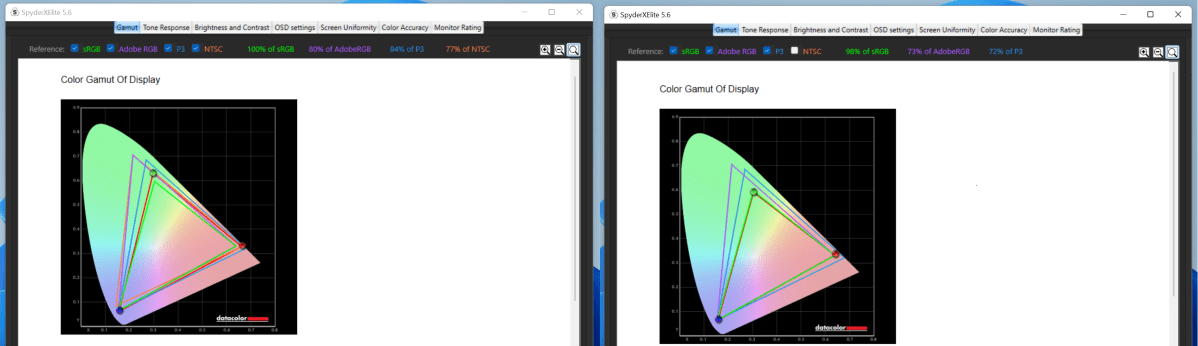
Mark Hachman / IDG
PixelSense Flow supposedly involves what Microsoft calls Dynamic Refresh Rate, which varies the screen’s refresh rate between 60Hz and a new 120Hz refresh rate. The latter was a feature Microsoft promised for the Surface Laptop Studio, but it didn’t make the final cut. Instead, the display refresh rate is locked at 120Hz by default—great for performance, but with a hit to battery life, too. Somewhat weirdly, Microsoft promised us that the display would include HDR support, including Dolby Vision, but the Windows 11 Settings menu doesn’t indicate the display is capable of HDR.
A shift to Thunderbolt
From a connectivity perspective, the greatest change that the Surface Laptop Studio introduces is the Thunderbolt 4 port—two of them. Thunderbolt is essentially a supercharged USB-C port, capable of throughput that allows for everything from displays to high-speed external devices to be connected. Microsoft rather smartly included both its traditional Surface Connector (capable of charging the Surface Laptop Studio) as well as the two Thunderbolt 4 ports, which are also capable of charging the laptop. This allows the Surface Laptop Studio to use the small but growing ecosystem of Thunderbolt docks, but also use existing Surface chargers and the Surface Dock 2. There are no older USB-A ports on the Surface Laptop Studio, however.

Mark Hachman / IDG
There’s a catch, though: the Surface Laptop Studio uses Microsoft’s 102W charger, and most Surface devices (save for the Surface Book 3) use a 65W charger or less. These legacy Surface chargers don’t supply enough power for the Surface Laptop Studio, especially while gaming.

Mark Hachman / IDG
Inking is a pleasure with the Slim Pen 2
Inking with a stylus is a real pleasure on the Surface Laptop Studio. Microsoft said that the screen digitizer has been made more efficient, reducing the ink latency, and it was specifically designed to work with the Surface Slim Pen 2. The laptop supports the Microsoft Pen Protocol. The palm rejection works effectively, and Microsoft reduced the e-ink latency down to just a tiny smidge below perfect. There’s no line offset that I can detect, but there is a bit of jitter, especially when drawing diagonal lines slowly.
The Slim Pen 2 fits within…well, not a cubby, but a charging well underneath the laptop that magnetically holds it in place and charges the pen. It seems a little weird, but it doesn’t seem like it would jar loose, either. A short review period didn’t allow us enough time to measure how long the charge lasted.
Microsoft still hasn’t convinced me about the appeal of the pen’s haptic feedback, which provides a tactile response to certain inputs. It felt gimmicky in our hands-on and still feels less useful than perhaps Microsoft intended. That, plus the fact that you can only really ink on the Surface Laptop Studio in Stage or Studio mode, are slight knocks on an otherwise solid experience.
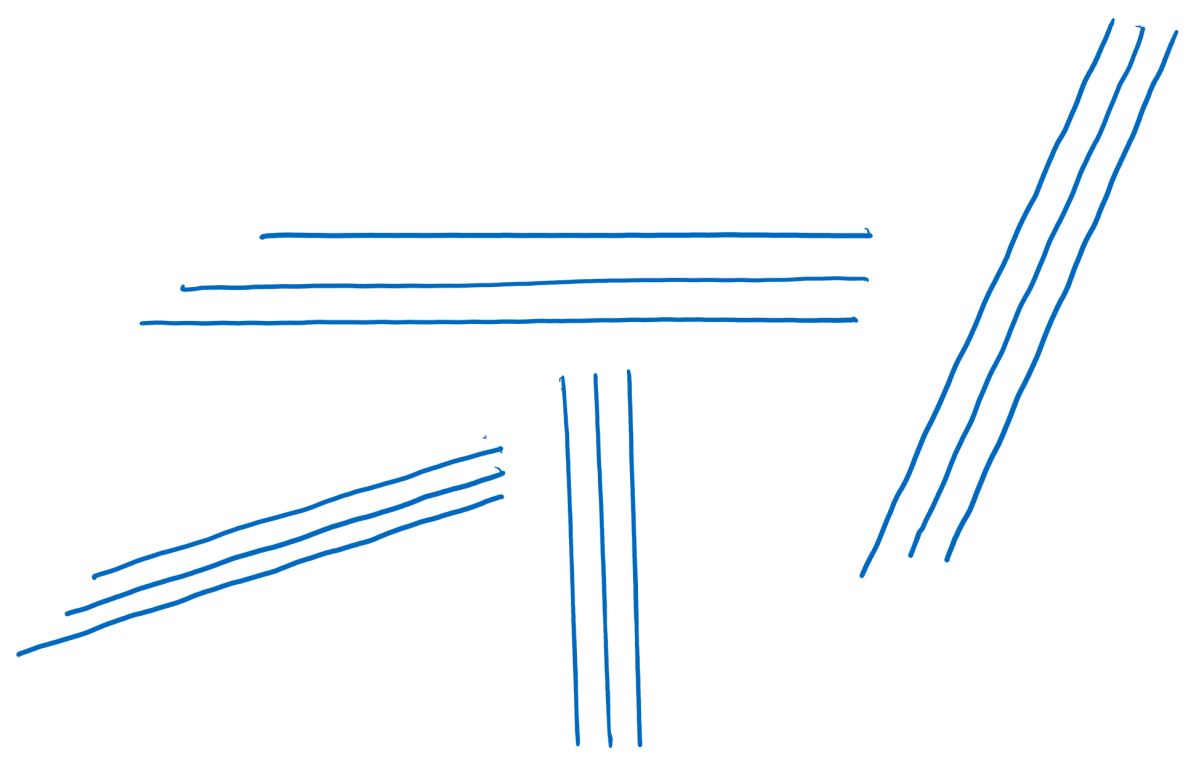
Mark Hachman / IDG
The keyboard meets Surface’s standards of excellence, almost
Microsoft’s Surface Book has remained one of my favorite laptops to type upon for the last few years, but its luxurious 1.5mm of key travel hasn’t been replicated across its other Surface PCs. The Surface Laptop Studio continues this trend, with just 1.3mm of key travel. That’s such a fine difference, but it’s very noticeable! Fortunately, the Surface Laptop Studio’s keys feel springy and resilient, and there’s a marked improvement over the Surface Laptop, whose key travel is also 1.3mm. Keyboards made by HP remain on my personal Mt. Rushmore of laptop keyboards, but the Surface Laptop Studio demands consideration, too.
Otherwise, the keyboard looks just like any other recent Surface, with no changes in the keys. There are three levels of backlighting.

Mark Hachman / IDG
The touchpad, though? Wow. The Surface Laptop Studio is Microsoft’s first touchpad with haptic feedback, meaning that you’re not mechanically clicking a touchpad so much as the touchpad is clicking you. Haptic feedback is what smartphones like the iPhone already add to provide tactile feedback, but it feels so much better as a trackpad than as a smartphone feature. The absolutely massive touchpad is smooth and absolutely uniformly clickable over the entire surface area. Gestures worked as expected, even the four-finger gestures needed to swipe back and forth between virtual desktops. Using it brings to mind how Windows Hello face logins transformed the PC—it seems so intrinsically obvious. I can tell I’ll miss this touchpad when I go back to other laptops.
The only quirk I encountered was when I selected a configuration option in a game using the touchpad, the game interpreted it as a double click, inputting my choice and a confirmation of that choice. The Windows 11 Settings menu includes controls for both haptic feedback and touchpad sensitivity to help solve problems like this.
Webcam improves, just not as expected
Microsoft only includes one user-facing camera on the Surface Laptop Studio, but it’s best of class. The colors and white balance do look better than the Surface Book 3, Microsoft’s previous high-water mark for camera quality. (The on-screen image also looks sharper, too, though that could be an artifact of the slightly lower-resolution screen.) Though it’s unlikely that many people take photos with their user-facing Surface camera, the available resolution options have diminished considerably, to a maximum resolution of 1920×1080.

Mark Hachman / IDG
Microsoft also promised us that the camera would use Windows Hello 2.0 technology, which would include the ability to log you in even with sunglasses, a beard, or a surgical mask. That latter scenario isn’t true, as the laptop couldn’t recognize me while wearing a mask, and it wouldn’t let me create a facial profile while wearing a mask, either.
Excellent audio, too
Microsoft believes that the Surface Laptop Studio offers one of the best aural experiences on a laptop, and I’m inclined to agree. Microsoft’s “quad Omnisonic” speaker system includes both a tweeter and a woofer on either side, with the bass tones pushed out of the side grilles. The volume is utterly bombastic, to the point where I dialed down the volume just to pick up the nuances of my recorded audio. Microsoft uses Dolby Atmos (for speakers and headphones) to augment the audio, though Microsoft hasn’t included an onboard Dolby app to fine-tune the highs and lows.
When we connected the Surface Laptop Studio to a first-generation Surface Dock, Windows 11 suddenly couldn’t find an audio source. A reboot solved that problem.
Performance
Our review unit shipped with Windows 11 installed, which will likely be the preferred option. For whatever reason (a clean installation? Synergy between hardware and software?) Windows 11 felt far less laggy on this new Surface hardware than on our separate test PCs. Speaking of performance, some have wondered why Microsoft didn’t opt for a six- or eight-core processor (or an AMD Ryzen) instead of the quad-core H35 chip Intel debuted this spring for ultraportable gaming.
Still, the Surface Laptop Studio seems like it was tailor-made for content creators who would normally be driven up the wall by loud, noisy fans cooling a powerful GPU. The Surface Laptop Studio isn’t fanless, but for the vast majority of tasks you’ll hear hardly a whisper from the Laptop Studio’s cooling system, as set in the default “Recommended” mode within the Windows 11 power/performance settings. It’s only when we tried gaming with the Laptop Studio did the fan really dial up.
That can make a difference where performance is concerned, though. Normally we re-run our benchmarks several times to generate consistent results, but the scores don’t vary by that much. In places, the Surface Laptop’s scores deviated significantly, leading us to believe that something is going on, whether it be new hardware, new firmware, or some interaction within Windows 11. There simply are too many variables to be absolutely sure.
From a practical standpoint, however, the Surface Laptop Studio streamed 4K video without even a single dropped frame, a seamless experience. Our review unit also shipped with an Nvidia GeForce RTX 3050 Ti graphics chip with 4GB of GDDR6 VRAM inside. Nvidia’s RTX hardware is commonly associated with PC gaming, and its hardware raytracing capabilities can be seen in real-time reflections on damp roads in Forza Horizon 4. Forza, for that matter, hit a solid 60 FPS at 1080p resolution on the Ultra quality preset, indicative that the Surface Laptop 4 can be used for gaming and content creation alike.
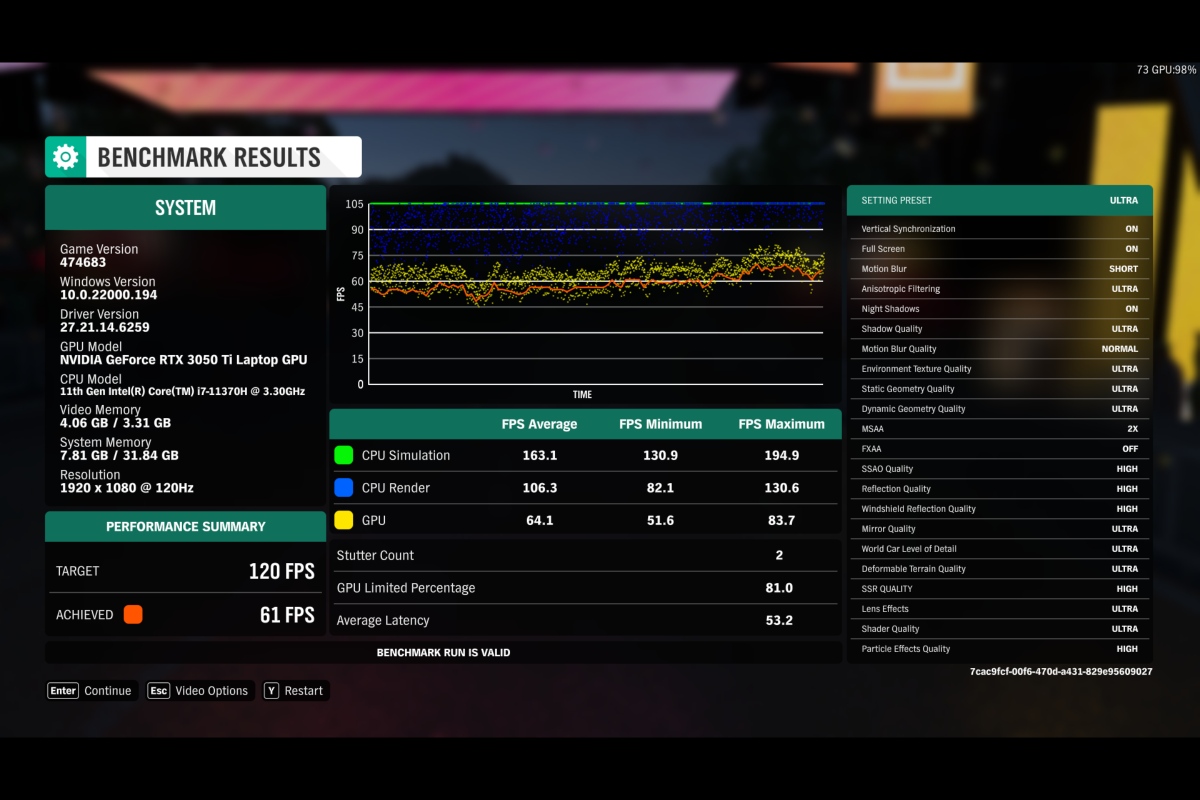
Mark Hachman / IDG
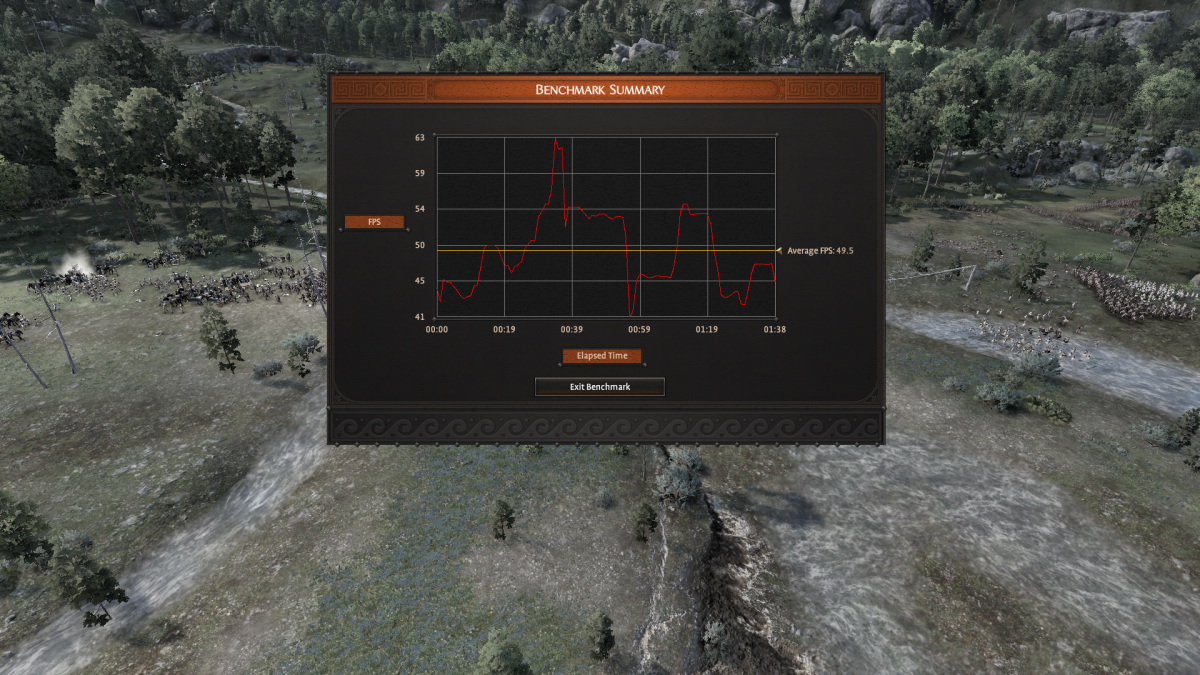
Mark Hachman / IDG
We’ve compared the Surface Laptop Studio to several laptops, including its spiritual predecessor, the Surface Book 3, highlighted in orange. We haven’t formally reviewed the $1,499 Acer ConceptD 3 Ezel, but we were able to run our suite of benchmarks on it as a close and less expensive competitor. The HP Spectre x360 14 and Dell XPS 13 2-in-1 9310 aren’t designed as much for pen-centric content creation as the Surface Laptop Studio, but they’re among our favorite laptops, too. The HP Envy 14 traditional clamshell targets content creators, too, but for an incredibly good price of under $1,000. Finally, the odd Asus ZenBook Pro Duo 15 is a massive powerhouse of a content-creation machine, but in a category of its own, really.
We apply several benchmarks to test laptops. The first, PCMark 10, applies several real-world tests, from videoconferencing to app startup to light gaming to CAD work, and generates a final score. This generally tests just the CPU, but graphics work like CAD asks something of the RTX graphics chip, too.
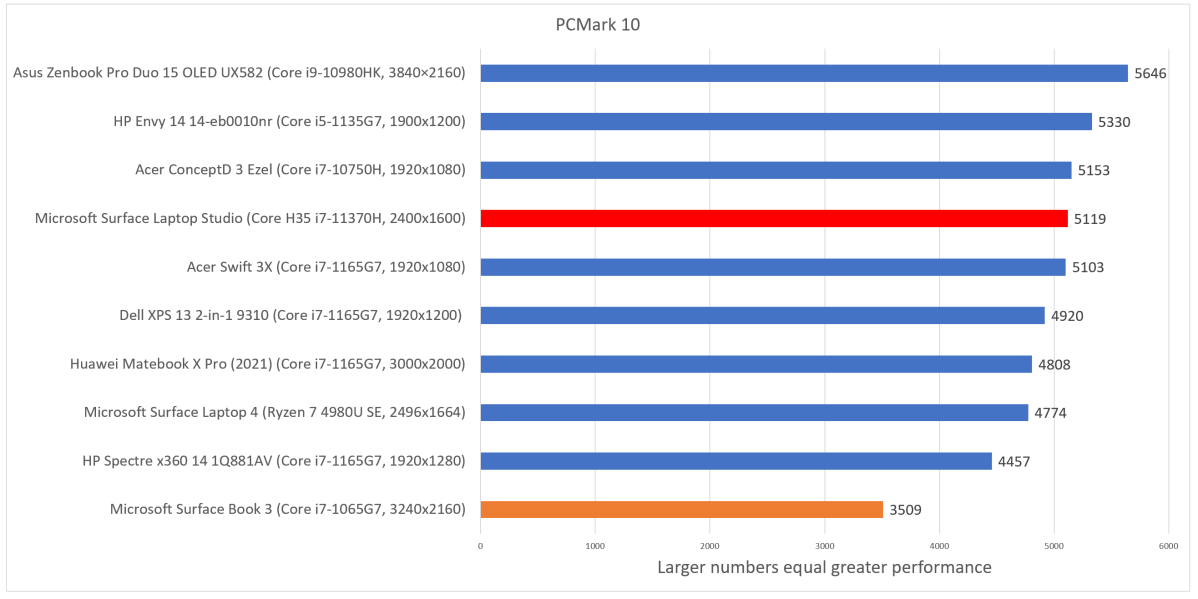
Mark Hachman / IDG
The Cinebench R15 test was a bit of a headscratcher, as we saw an unusual divergence of results in these results. Cinebench R15 asks the CPU to render a scene, using all of the cores and threads to complete the task. We shouldn’t expect that much, since the H35 chip inside the Surface Laptop Studio is just a quad-core processor. (The single-thread result was 187.) We re-ran these tests several times and saw results ranging from 615 to 880. Really, though, it didn’t matter: the highest score Microsoft’s Surface Laptop Studio produced at default settings wouldn’t have moved the needle in our product rankings.
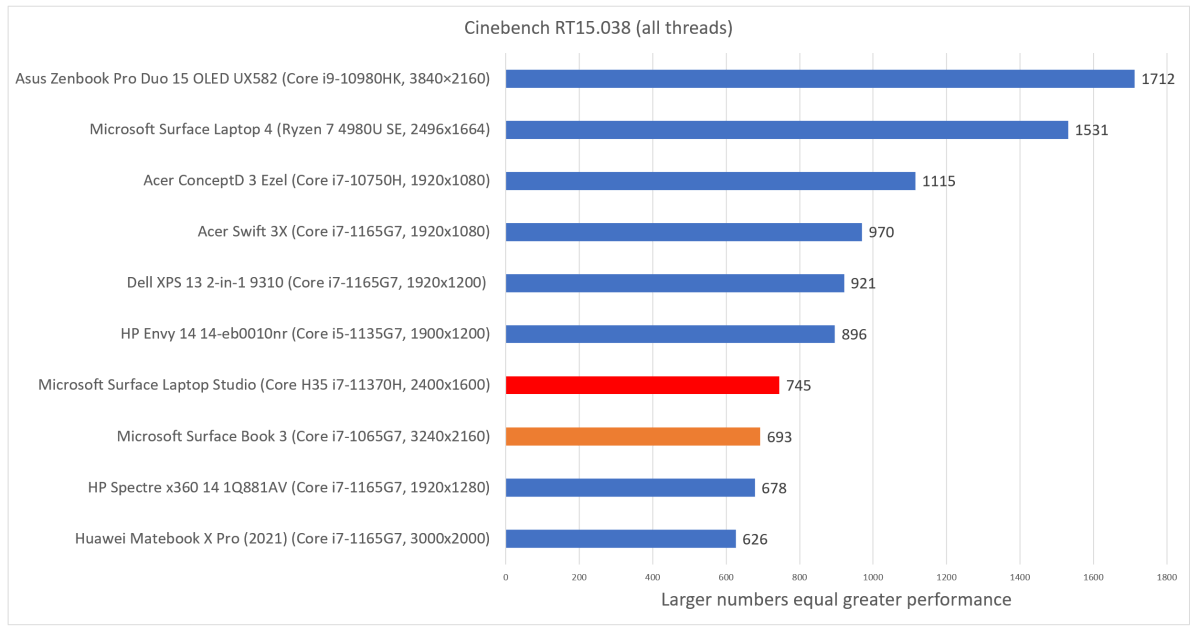
Mark Hachman / IDG
We use the open-source Handbrake tool to transcode a Hollywood movie. The test measures how well the laptop can cool itself and preserve a high clock rate and performance throughout the task.
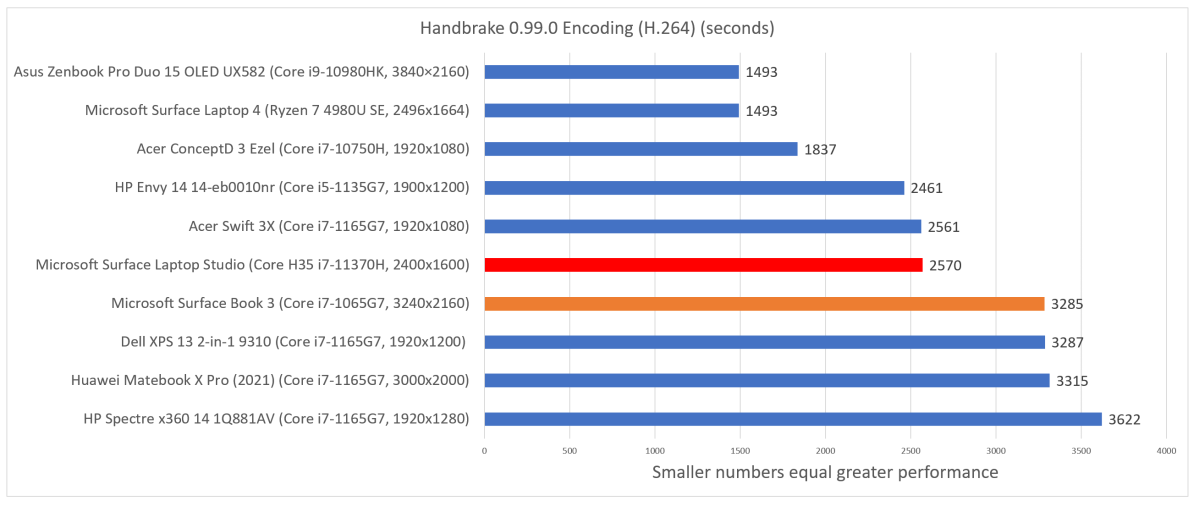
Mark Hachman / IDG
It’s worth noting that we used a second check to see if the Surface Laptop Studio thermally throttled itself, running Cinebench R23 once, and then looping it repeatedly for throughout a ten-minute cycle. If the laptop was thermally constrained, its looped result should have been significantly less than the single run. At a single-run score of 4,750 versus 4,746 for the test loop, that simply isn’t the case.
Our final performance test uses the 3DMark Time Spy test for mainstream PCs. Naturally, we’d expect that the Surface Laptop Studio would outperform most of its competition, since the RTX GPU propels it upward into the territory of gaming laptops. It sure does.

Mark Hachman / IDG
Battery life, naturally, is important as well. The Surface Book 3 slipped disappointingly here, and we anticipated Microsoft returning to form with an all-day workhorse. We were not disappointed. But there are some caveats. By default, the Surface Laptop Studio will adjust the screen brightness as well as tweak the content to improve battery life. (Turn off those tweaks and battery life plunges to 543 minutes, or just over nine hours.) We adjusted these options to create a scenario in which we turned off the brightness sensor for repeatability, but left the content options unchanged. We perform our battery test by looping a 4K video repeatedly until the laptop shuts itself down.
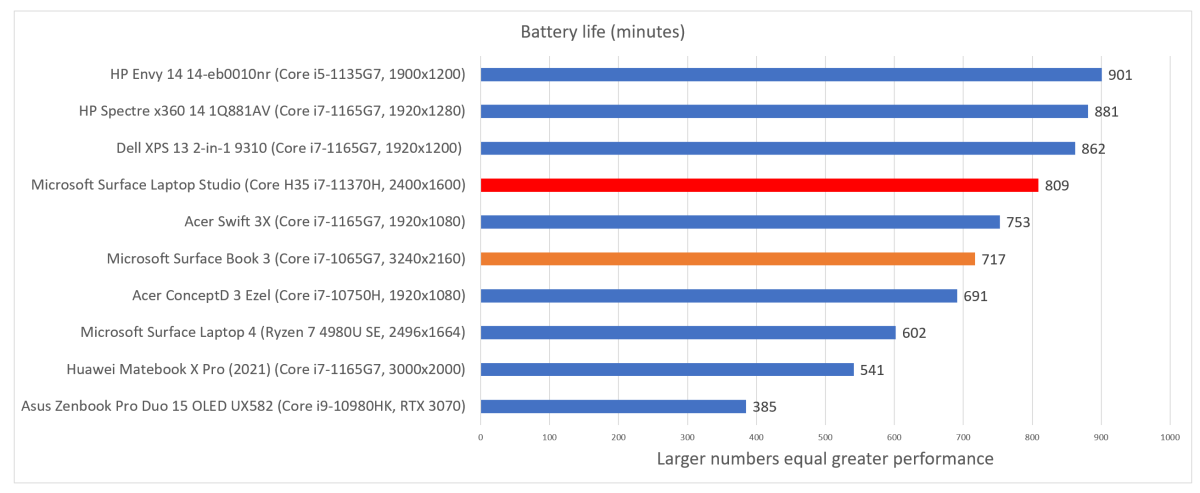
Mark Hachman / IDG
Conclusion
What I referred to once as the “Surface Laptop Book Studio” around the office still feels true. This is the niche product that, counter-intuitively, tries to do it all. Microsoft has never shied away from asking for a premium price where Surfaces are concerned, however, and so you’ll pay a little more versus another notebook.
If you’re okay with not actually detaching the tablet, the Surface Laptop Studio does everything else that the Surface Book 3 does, functionally and arguably more elegantly. Pull-forward two-in-ones feel like they might end up dominating the category in a few years.
Overall, the Surface Laptop Studio is a good laptop—if you’re thinking of it as a laptop, that is. It’s much more than the sum of its parts, offering a superior content-creation and content-consuming experience, plus some light gaming capabilities. It has some bugs to work out; new hardware plus a new operating system plus new firmware inevitably generates glitches. And again, you’ll also have to decide whether this arguably niche device is worth the investment, versus general-purpose notebooks that may offer more value. But Microsoft is definitely onto something with this radical do-it-all notebook.
Yes, it’s a niche product for now, but the Surface Laptop Studio seems to be offering us a glimpse of the future, too.
As PCWorld’s senior editor, Mark focuses on Microsoft news and chip technology, among other beats. He has formerly written for PCMag, BYTE, Slashdot, eWEEK, and ReadWrite.

