Apple’s latest iOS release comes with an all-new Safari design that places the address/search bar at the bottom of the screen by default. But you can switch back to the classic iOS Safari design with a top bar. Here’s how to change the iOS 15 Safari address/search bar on iPhone.
Apple made its way through multiple iterations of the new iOS 15 Safari design and with the sixth beta, it included the option to switch between the bottom address/search bar and the classic iOS Safari top address/search bar on iPhone.
The official iOS 15 public release also includes the classic bottom menu bar instead of packing all of Safari’s buttons into the unified address/search/tab bar.
How to change iOS 15 Safari address/search bar on iPhone
- Running iOS 15, open Safari on your iPhone
- In the bottom address/search bar, tap the “aA” icon on the left (when on a website)
- Tap Show Top Address Bar
- To change back to the bottom bar design
- Tap the “aA” icon in the top address/search bar
- Choose Show Bottom Tab Bar
Alternatively, you can also change the iOS 15 address/search bar by heading to the Settings app > Safari > swipe down and choose “Single Tab.”
Here’s how it looks to change the Safari address/search bar on iPhone:
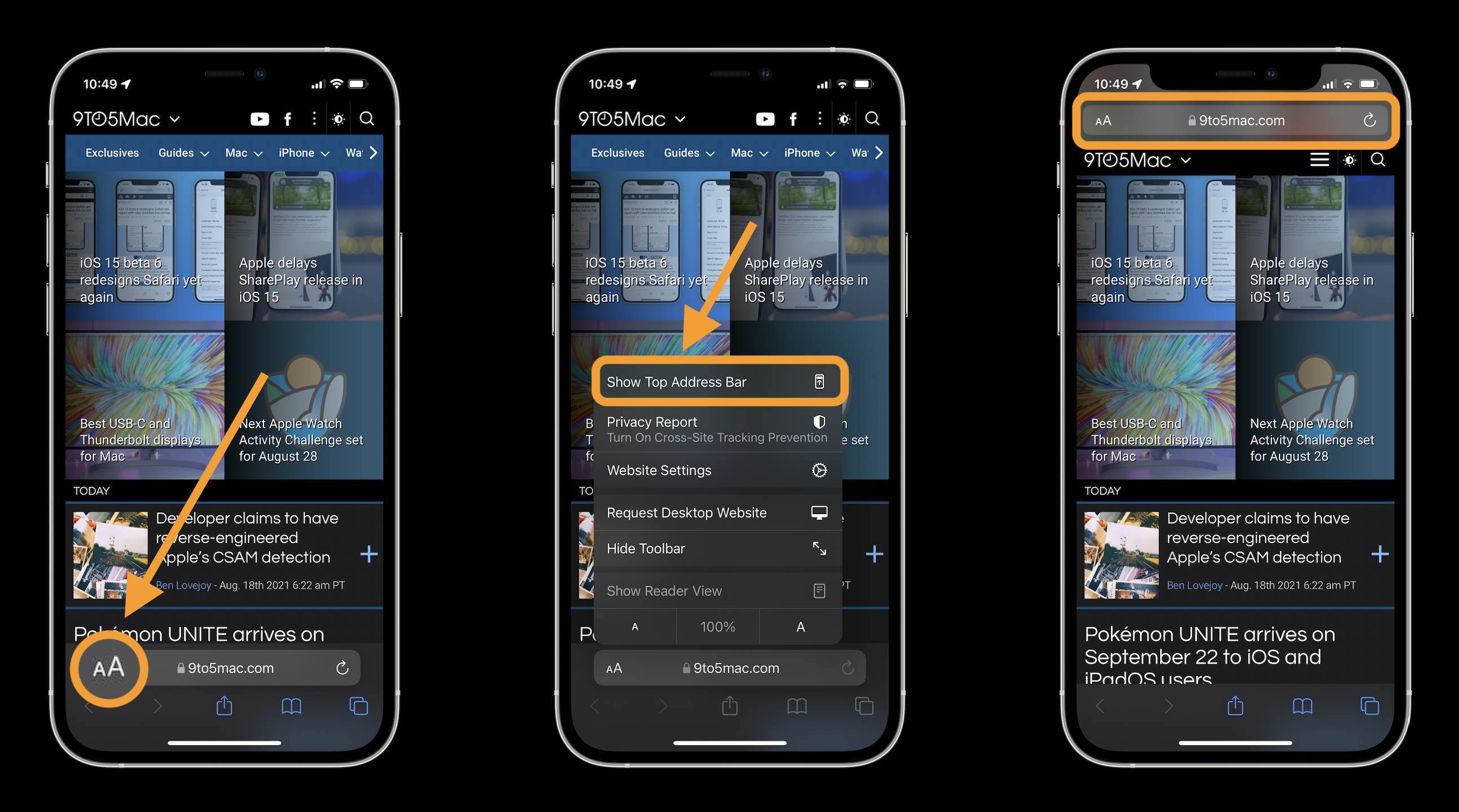
And here’s how it looks to change it back to the bottom address/search bar:
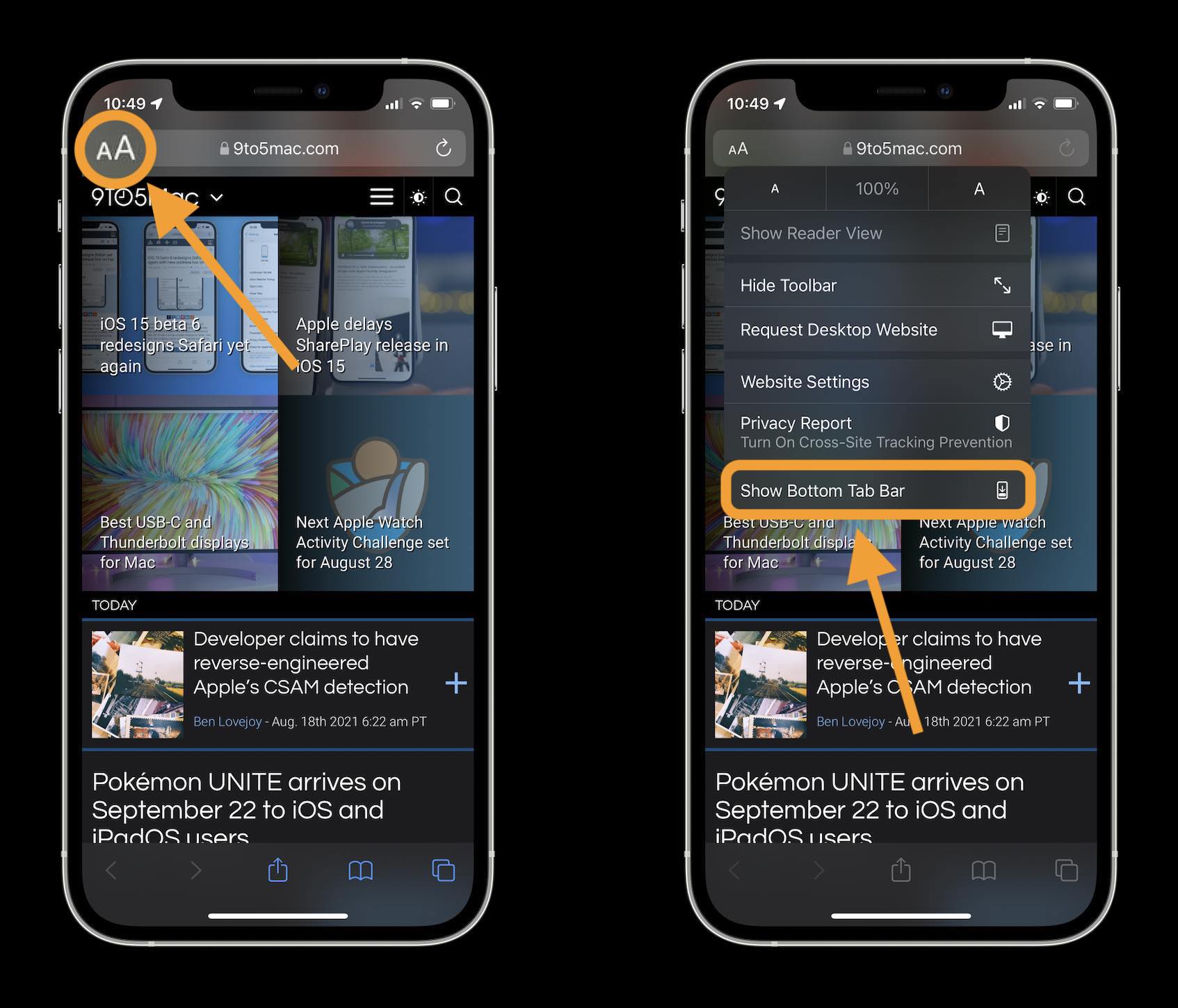
The other way to change the address/search bar design is in the Settings app.
In addition to changing between the bottom and classic top address/search bar designs, you can choose to enable/disable website tinting (matches the top iPhone status bar to websites’ colors) and enable/disable the landscape tab bar.
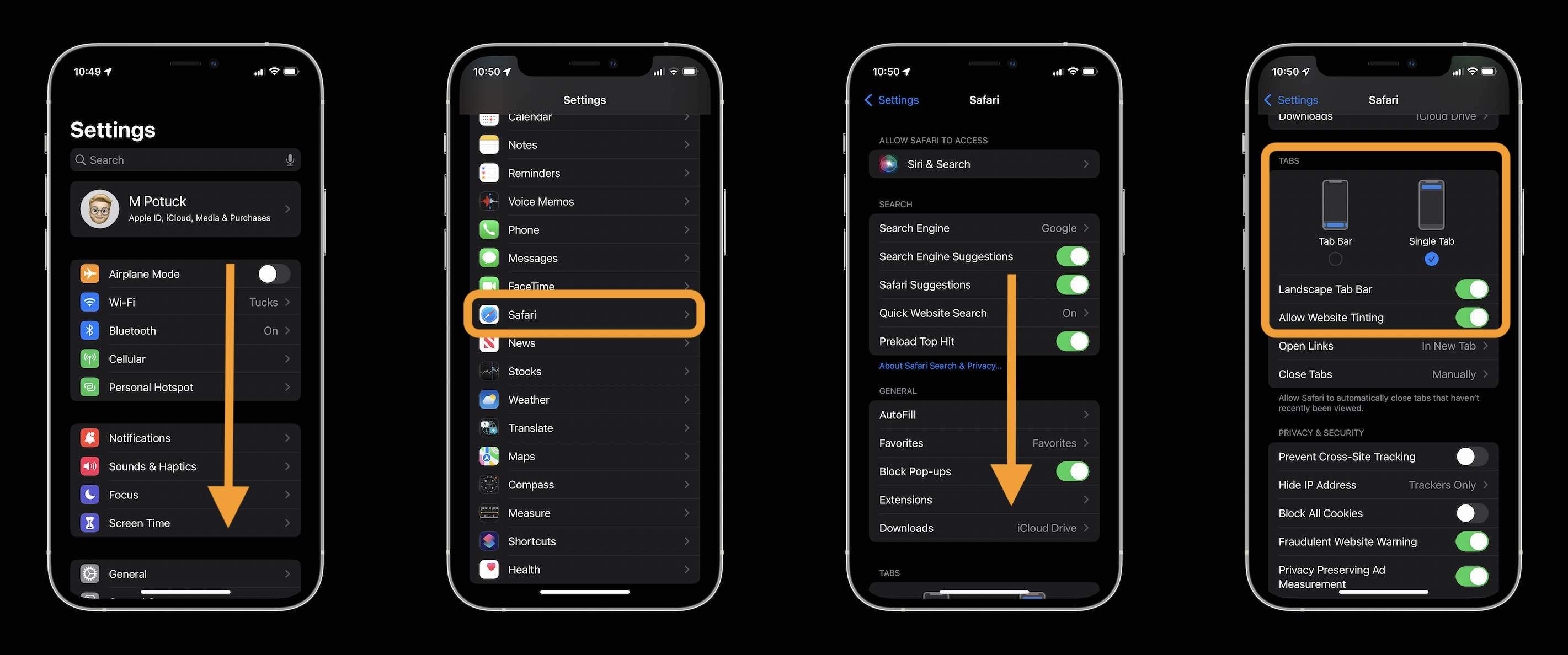
Read more 9to5Mac tutorials:
FTC: We use income earning auto affiliate links. More.


