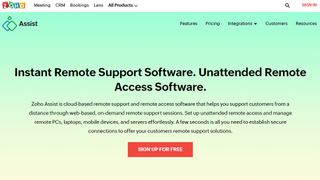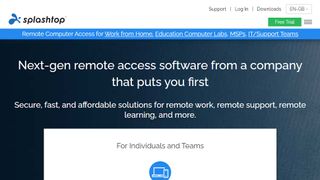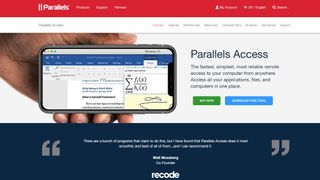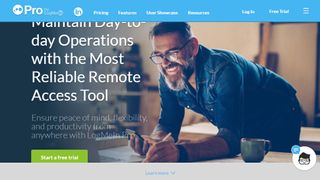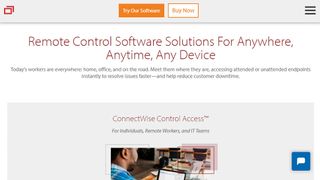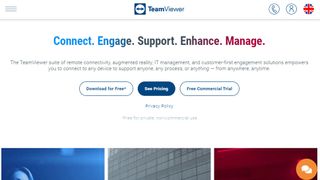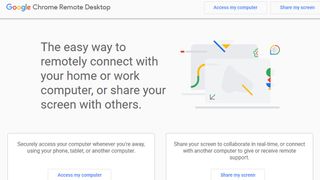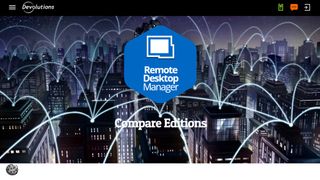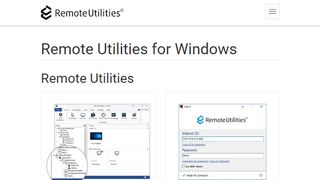We feature the best remote desktop software to make it easy to control and access PCs and deploy software remotely. If you’re looking for more tools, be sure to check out our guides to the best video conferencing software and the best online collaboration tools around today. Also take a look at our in-depth feature on everything else you need to set up your home office.
Best remote desktop software
Choosing the best remote desktop software in 2021 will equip you with the tools needed to access and manage one or more computers from another device. Remote access is possible via both local networks and the internet, which means that, with the right software, anyone can access any device, anywhere in the world.
With one of the remote desktop access applications we’ve listed below, you will be able to do any one of a number of things.
For example, you could use your personal smartphone to access and manage files on your business PC or office laptop without having to leave your home. Having this versatility is great, especially during periods of sickness or difficulty when you’re unable to physically go to the office as it is the case now.
No wonder that searches related to remote desktop have shot up significantly over the past few months as businesses scramble to find more about remote access.
Using remote access software is simple. They generally take no more than a few minutes to set up, and you will usually have to install the software on the computer or other device you want to access the remote computer with. Many programs also need to be installed on the remote PC, while others are connected via a weblink or access code.
Some versions of Windows come with built-in remote desktop software, but third-party tools often perform much better and come with significantly more features. This could be especially important if you’re planning on using the software regularly.
There are a few other popular uses for the best remote desktop software. For example, you can handle complicated tasks from a laptop by connecting remotely to a more powerful computer. Also, IT support staff regularly use remote access programs to control a client’s computer and deal with any issues.
In the this article, we’ve briefly covered our top ten best remote desktop applications to help you choose the right one for your needs.
RemotePC is a hugely-popular remote computer access application that’s suitable for both home and—in particular—for business users. It uses cloud technology to deliver class-leading remote access solutions through an intuitive web application and native desktop and mobile apps. It also includes collaboration features such as voice chat.
On top of this, RemotePC is highly secure, scalable, and affordable. A 30-day free trial is available with all plans. It’s a scalable program with the power to connect large numbers of devices.
Cloud-based Zoho Assist is one of our favorite remote access tools because it enables you to access almost any device. It provides specialized remote support and unattended access plans designed to streamline workflow processes.
Zoho Assist’s support plans include features such as remote printing and custom branding. They’re great for people such as support technicians and IT managers. More advanced features can also be accessed, with higher-end plans.
Zoho Assist is protected by some of the best security integrations we’ve seen, which means it’s a great choice for those working with sensitive data.
Splashtop is a versatile remote computer access program with a range of impressive features, including a user-friendly interface and impressive security. It’s compatible with most common operating systems, including Mac, Windows, iOS, and Android.
Splashtop comes in a number of specialized forms. Prices for Splashtop Business Access enables remote access to a specified number of computers. Remote Support plans cater for up to 25 computers, and SOS on-demand support is the highest end plan.
Parallels Access is designed for remote computer access from mobile devices. It does support computer–computer connections, but the majority of its features are mobile-centered. Reasonable prices make it one of the more affordable options on this list.
One of our favorite things about Parallels Access is its tidy user interface. Rather than simply showing your desktop screen on a mobile device, like most of its competitors do, it presents a modified, mobile-friendly version. Overall, this program is a great choice for those who want to remotely access their computer from a mobile device.
LogMeIn Pro is one of the most popular remote desktop access programs available, and it’s a great choice for large businesses. It is a little expensive, but it comes with a great range of tools designed for enterprise users.
Plans cater for two remote connections and a 14-day free trial is available. If you need more connections, you can simply upgrade to a higher plan. Additionally, LogMeIn Pro is easy to set up, highly secure, and backed by 24/7 live support. Note, though, that its performance can be a little slow at times.
ConnectWise Control provides highly specialized remote access solutions targeted at specific users. Its three Support plans come with some remote access features, and include powerful tools to help IT staff and support technicians solve problems remotely. The Access plan caters for 25 devices and is aimed at those who want to connect with numerous remote devices.
The main issue with ConnectWise Control is its sometimes poor performance. Even with a fast internet connection, the user interface is often slow and laggy, which isn’t ideal at the best of times.
TeamViewer is a powerful remote access program that enables remote access to and from computers, mobile devices, network machines, and more. Unfortunately, though, it is quite expensive.
There is a free version of TeamViewer available for personal users, but businesses and other commercial users will have to upgrade to a paid subscription. The cost is quite expensive, however, TeamViewer offers impressive cross-platform compatibility, which includes remote mobile access and IoT device compatibility.
Chrome Remote Desktop is a free remote access program that’s available on Windows, Mac, Linux, iOS, and Android devices. It’s extremely limited when compared to some of the paid options on this list, but it’s the best free software we’ve come across and is a great option for personal use.
Since Chrome Remote Desktop is available as a browser extension, it can be used on any device that supports the Chrome browser. It is a little limited on mobile devices, but it’s easy to set up and is certainly worth considering.
Remote Desktop Manager is a powerful remote computer access program offering scalable solutions for large businesses. It’s compatible with both Android and iOS devices and comes with a selection of impressive security features.
Unfortunately, though, Remote Desktop Manager is slightly expensive. Custom enterprise-level solutions are also available.
If you’re looking for an affordable remote access program without ongoing fees, Remote Utilities for Windows could be for you. It comes with a range of impressive features, including file transfer, video calls, and session recording. A free technician license allows you to access up to 10 remote computers. An enterprise-level site-wide license supports unlimited users.
What are Remote Desktop Services (RDS)?
According to Vinod Jeyachandra, CTO of Anunta Tech, in Microsoft Windows, Remote Desktop Services is a platform that lets users share desktop environments between one Windows computer and another over the Internet. By setting up RDS on a Windows server, then using a Remote Desktop Protocol (RDP) application like Microsoft Remote Desktop, you can log in from another computer to a Windows environment that is hosted via RDS.
Once you log into the RDS-hosted PC environment, you can usually access all of the same local resources – including storage, applications, the Windows desktop interface and so on – that you would be able to use if the RDS environment were an actual PC that was sitting in front of you. RDS can also be configured to make only certain applications available to remote users, if admins choose to set it up that way.
Typically, the machine that hosts RDS runs in the same physical location – such as the same office building – as the computers from which users access the remote desktop environments. It is also possible, however, to install RDS on a server running in the cloud and share desktops from the cloud.
He noted, for the record, RDS in this context should not be confused with Amazon RDS, a cloud-based database service that does not have anything to do with Windows RDS.